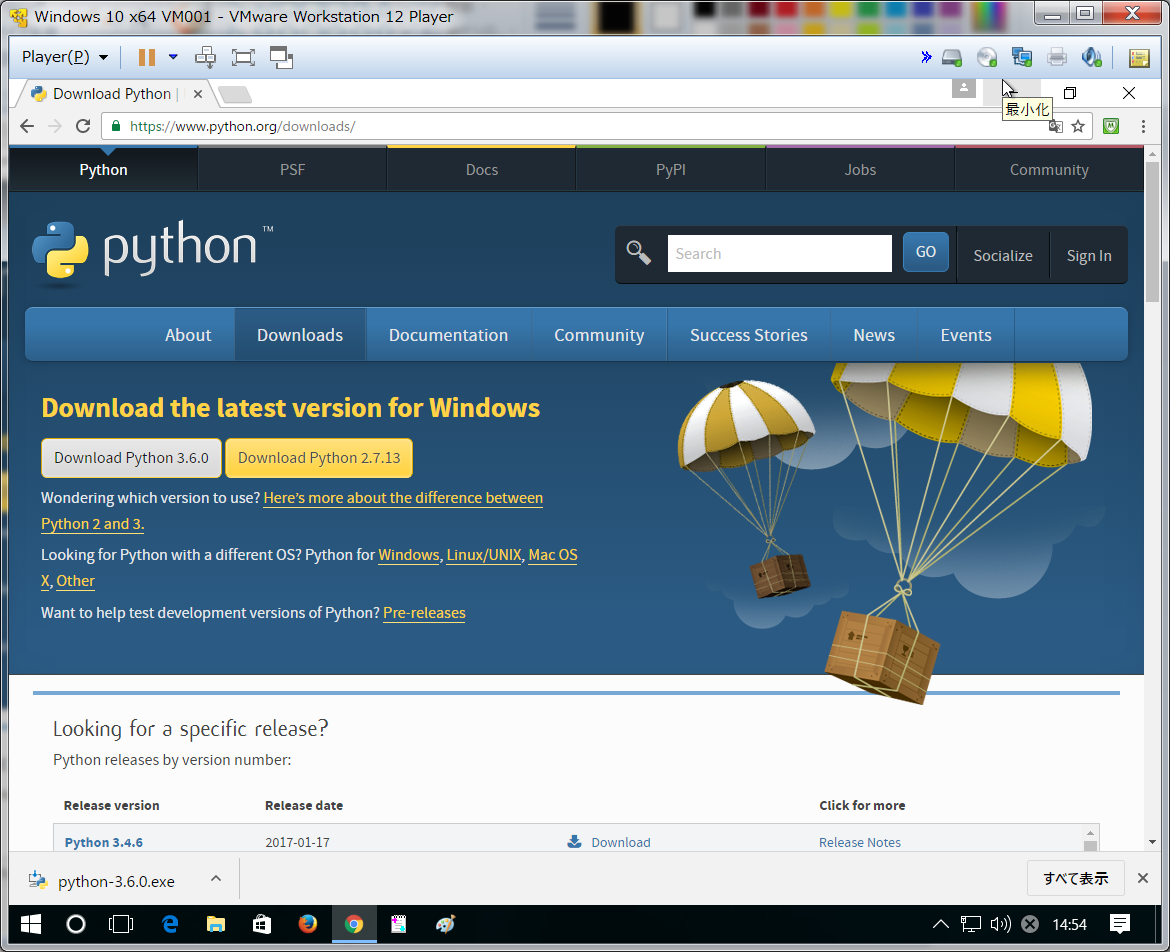Pythonのインストール
Pythonでseleniumを動作させるため、まず初めにPython動作環境を構築していきます。
https://www.python.org/downloads/ のURLに遷移しPythonのインストーラーを入手します。
今回はWindows環境で環境構築を実施していくため、ここでは「Download Python 3.6.0」をクリックしダウンロードします(2017/3時点)。
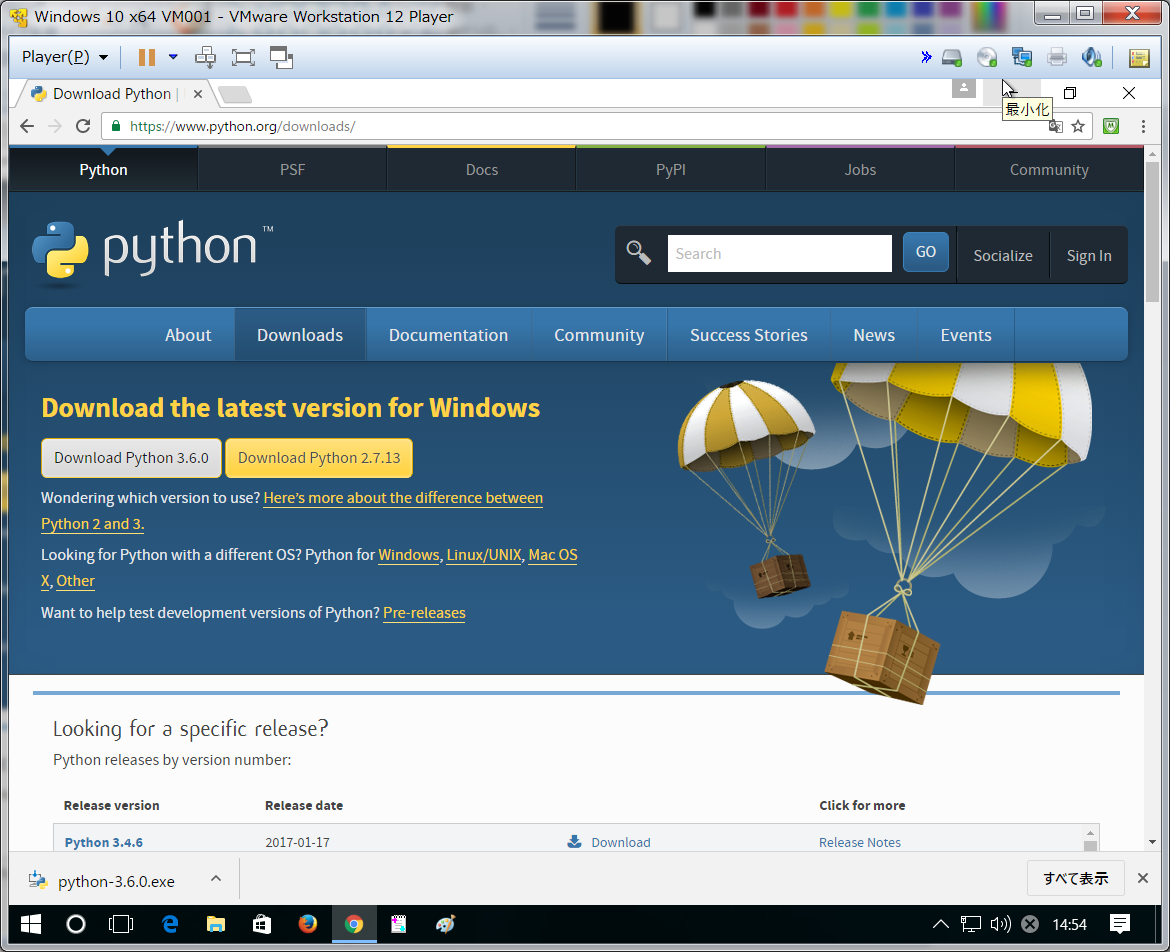
次にダウンロードしたexeファイルをダブルクリックします。
すると以下の画面が表示されますので、赤枠で囲った部分の両方にチェックを入れ「Install Now」を押下しインストールしていきます。
※「Add Python3.6 To Path」にデフォルトでチェックは入っていませんが、チェックすることでユーザ環境変数のpathに追加されます。

以上の操作でPythonのインストールは完了します。
次のページへ
Fatal error: Uncaught Google_Service_Exception: Error calling GET https://www.googleapis.com/analytics/v3/data/ga?ids=ga%3A138132118&start-date=7daysAgo&end-date=yesterday&metrics=ga%3Apageviews&dimensions=ga%3ApageTitle%2C+ga%3ApagePath&sort=-ga%3Apageviews&max-results=1000: (403) User does not have sufficient permissions for this profile. in /home/users/1/monda-muki/web/seleniumqref.com/google-api-php-client-1-master/src/Google/Http/REST.php:110
Stack trace:
#0 /home/users/1/monda-muki/web/seleniumqref.com/google-api-php-client-1-master/src/Google/Http/REST.php(62): Google_Http_REST::decodeHttpResponse(Object(Google_Http_Request), Object(Google_Client))
#1 /home/users/1/monda-muki/web/seleniumqref.com/google-api-php-client-1-master/src/Google/Task/Runner.php(174): Google_Http_REST::doExecute(Object(Google_Client), Object(Google_Http_Request))
#2 /home/users/1/monda-muki/web/seleniumqref.com/google-api-php-client-1-master/src/Google/Http/REST.php(46): Google_Task_Runner->run()
#3 /home/users/1/monda-muki/web/seleniumqref in /home/users/1/monda-muki/web/seleniumqref.com/google-api-php-client-1-master/src/Google/Http/REST.php on line 110